Call Handling is a crucial aspect of any business, and understanding how it works can make all the difference in your communication strategy. Our data shows that this is a popular feature among RingCentral account holders, and it's easy to see why. With the ability to customize call routing based on specific criteria such as time of day or location, businesses can ensure that incoming calls are handled efficiently and effectively.
If you're interested in understanding how company call handling works when routed to multiple extensions, let's break down the process together.
Configure Company Call Handling
You'll need to decide how your company phone numbers will handle incoming calls. This is a critical step in setting up your communication strategy and ensuring that your business is reachable to your customers. Let’s focus on how to set up company calls to route on a specific extension. To follow the instructions, visit the KB article Configuring Company Call Handling. You have three options for setting up your company's call handling settings. You can do it through your desktop app, mobile app, or the admin portal. Each of these options offers a convenient and easy way to manage your call handling settings, depending on your preference and needs. These options have different ways on how to handle the calls so it’s important to know which part of the steps will tell you where to select “ route to a user.” Below is your guide.
Desktop & web:
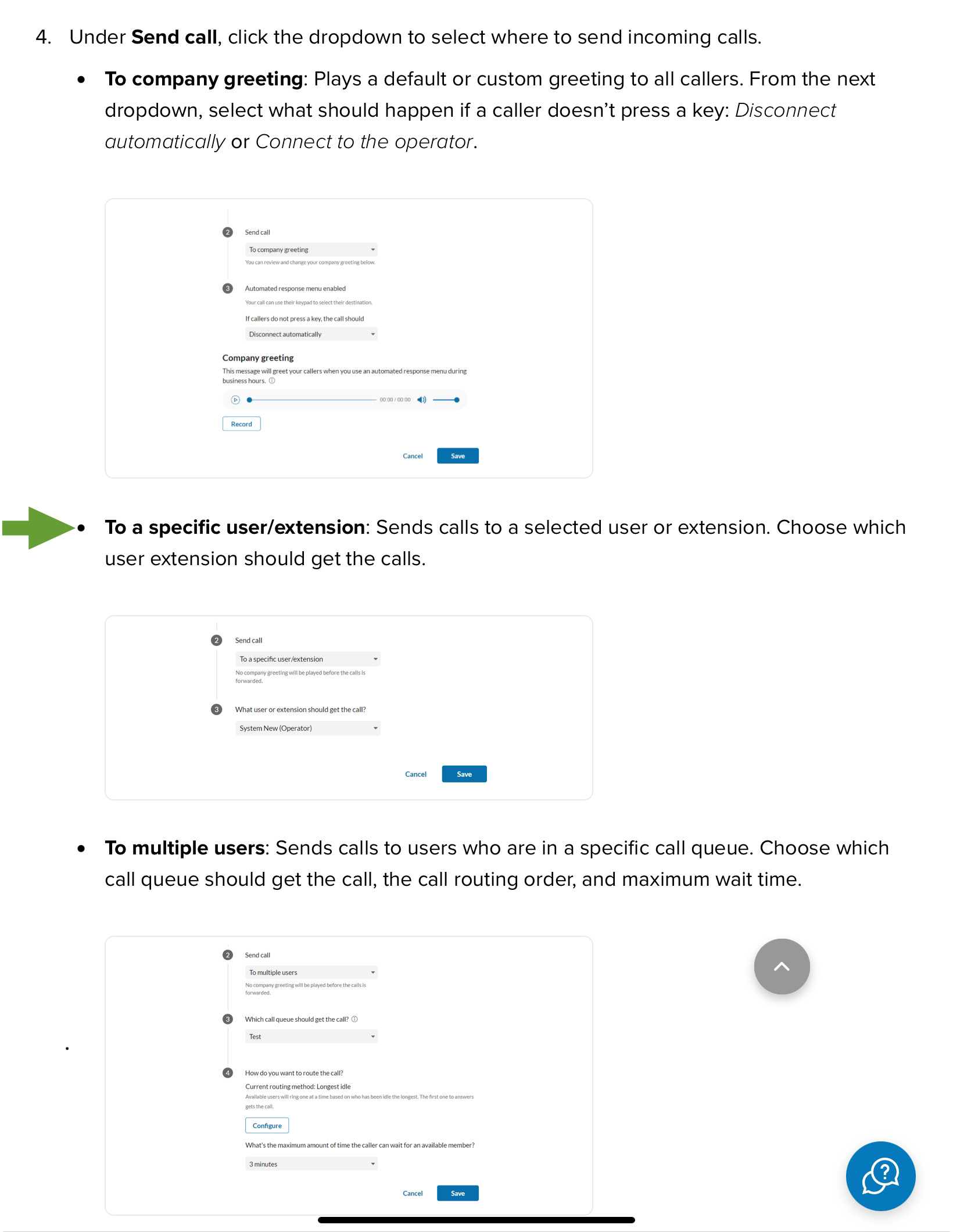
Mobile:
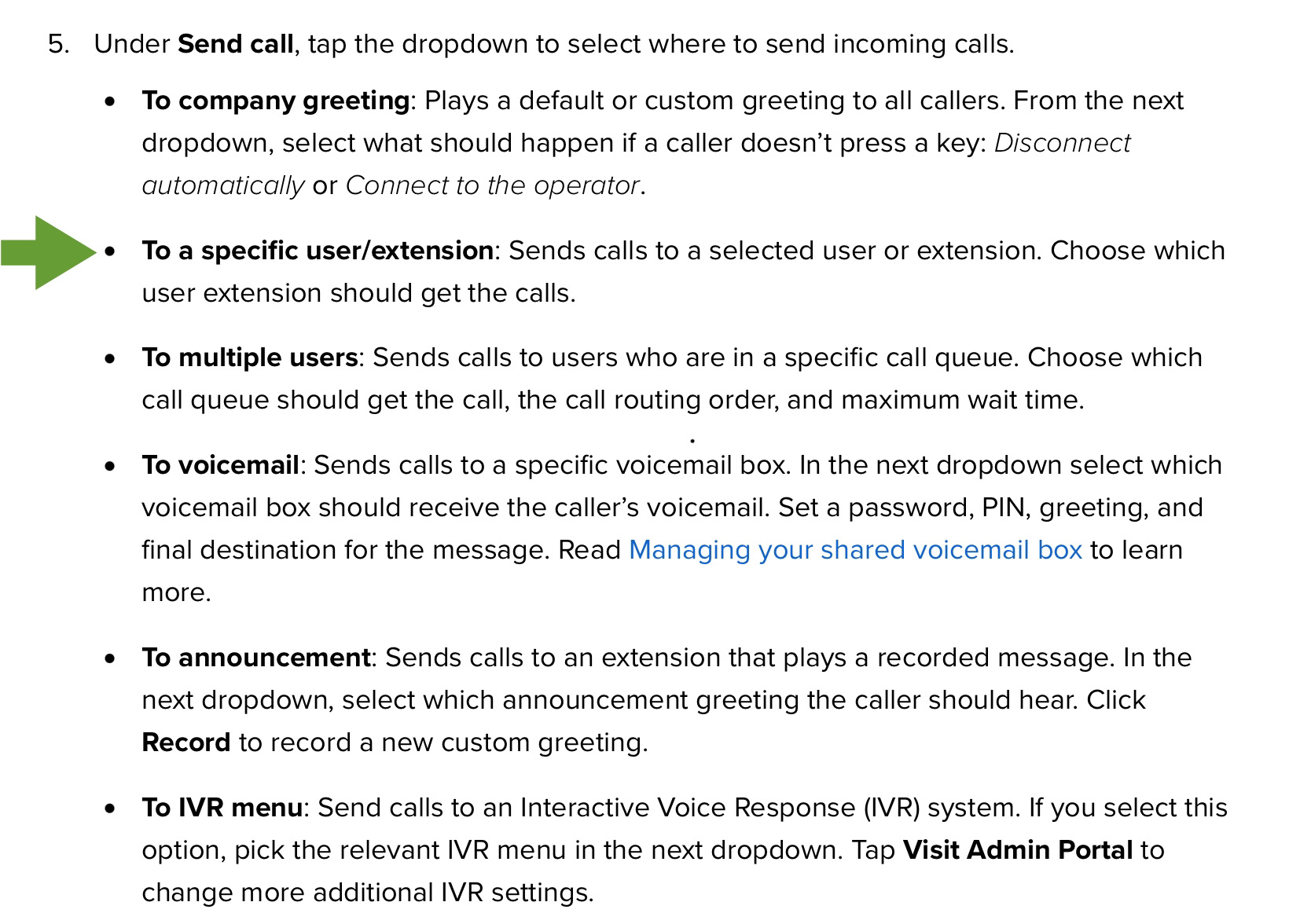
Admin Portal:
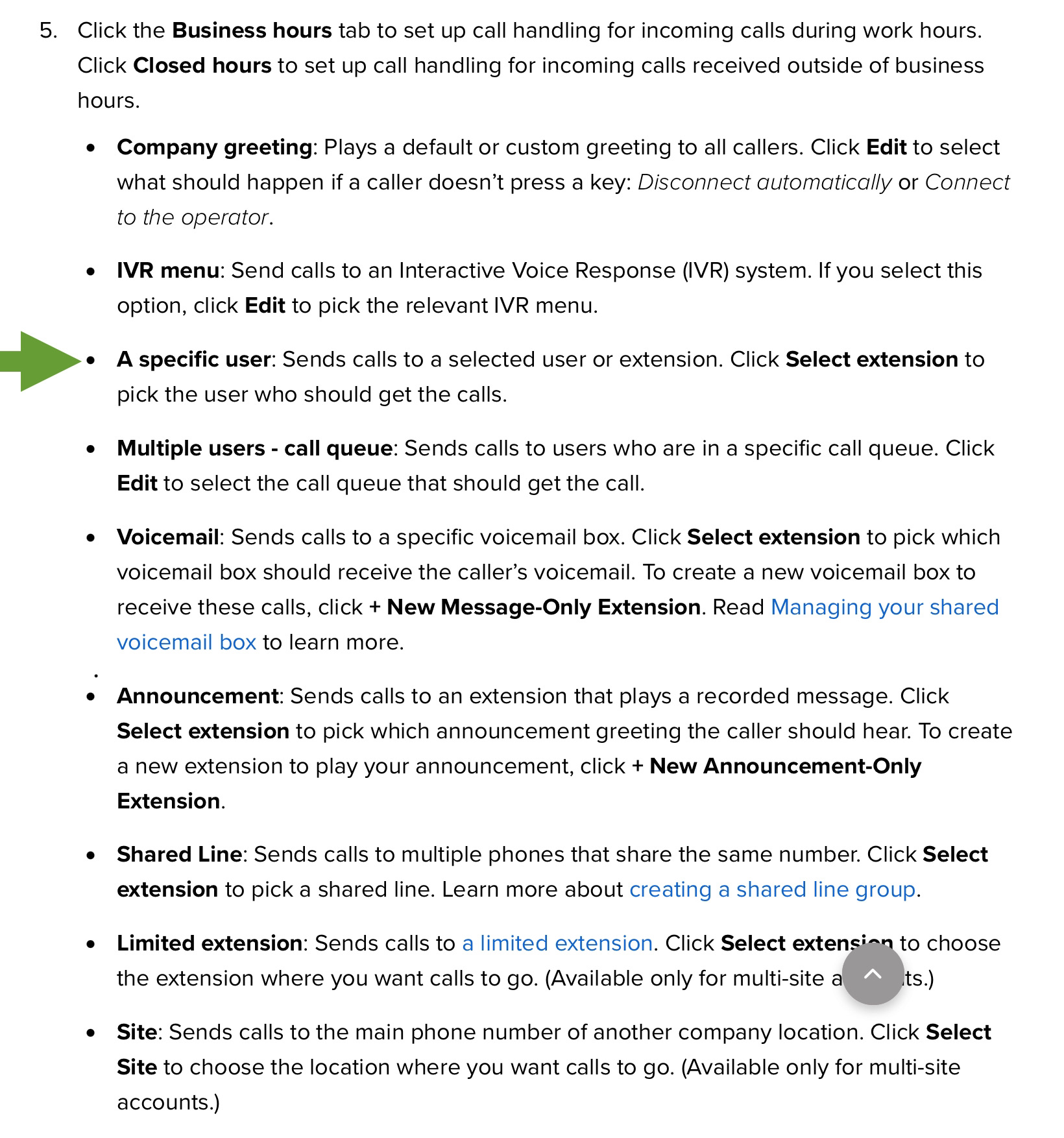
2.User Extension Call Handling Settings
After configuring your company's call handling settings, it's time to manage your users' incoming calls. You can do this by creating rules within the Phone section of your RingCentral apps or the Admin Portal, similar to company call handling. These rules enable you to screen calls, set greetings and hold music, choose specific devices to ring at specific times, and route missed calls. These settings are available to both users and admins.
To access these settings, you can follow the updated step-by-step process provided in the KB article - Incoming Call Handling Settings for RingCentral Users and Admins. It has recently introduced its latest Next-Gen Call Handling feature, which comes with a more intuitive and powerful design.
We're thrilled to have shared with you some valuable insights on call handling and how RingCentral can transform the way businesses manage their inbound calls. We hope you found this information both helpful and informative. If you have any questions or need further assistance, please post them here in the thread and we’ll respond.
A new Community is coming to RingCentral!
Posts are currently read-only as we transition into our new platform.We thank you for your patience
during this downtime.
Try Workflow Builder
Did you know you can easily automate tasks like responding to SMS, team messages, and more? Plus it's included with RingCentral Video and RingEX plans!Try RingCentral Workflow Builder

